 livebooks blog
livebooks blog
Resolve
A collaborative online community that brings together photographers and creative professionals of every kind to find ways to keep photography relevant, respected, and profitable.
Have an idea for a post?
Want us to find an answer to your question? Interested in becoming a contributor?Email us
CATEGORIES
- Aerial Photography
- Business
- Featured Blogger
- Featured Website
- Fine Art Photography
- Ideas
- Industry Events
- Inspirational Work
- Meet the Team
- Networking
- New Features to LB8
- On The Calendar
- Philanthropy
- Photography
- Adventure Photography
- Advertising Photography
- Animal Photography
- Art Photography
- Beauty Photography
- Celebrity Photography
- Commercial Photography
- Documentary Photography
- Editorial Photography
- Fashion Photography
- Food Photography
- Hospitality Photography
- Interior and Architecture Photography
- Landscape Photography
- Lifestyle Photography
- Nature Photography
- Photojournalism
- Portrait Photography
- Science Photography
- Space Photography
- Sports Photography
- Still Life Photography
- Travel Photography
- Wedding Photography
- Wildlife Photography
- Wine Photography
- Playlist
- Playlists
- Social Media
- Tuesday's Tip
- Video
- Webinar
- Website Tips

With liveBooks, you have access to user-friendly tools that make it easy to manage image libraries and image blocks. liveBooks has released a number of performance enhancements, dynamic image capabilities, and opportunities for SEO improvement so that users can easily build and customize their website.
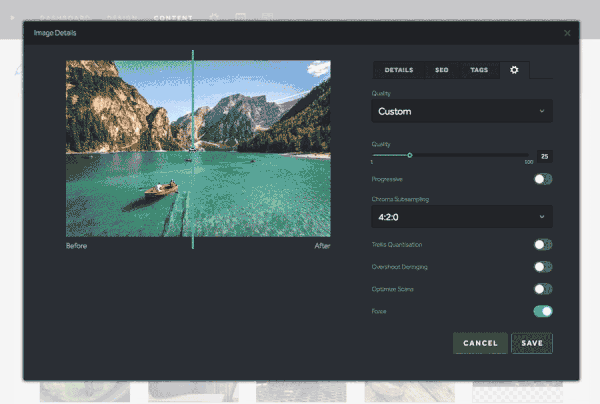
Advanced Image Compression
With liveBooks’ advanced image compression tools, you have the ability to change the default quality of images. Under the default settings, any image that is uploaded to the platform is automatically optimized for the best quality and performance. Advanced settings are also available for users who want to configure each image format themselves. Slide back and forth to change the image’s quality/performance – dragging in one direction will improve the resolution, while the other side will improve the image’s performance and loading time.

Customize Size, Shape and Style
Image editing features are accessible right in the design panel. Easily change your image’s original aspect ratio into a perfect square or circle with the click of a button. Adjust the image’s width to a custom size – down to the exact pixel. Customize the style of your image by adding a border or a drop shadow to make your images stand out. You can further customize the borders by choosing a color and adjusting its width and opacity.

Image Hover Effects
Image hover effects allow your title and descriptions to display on top of your images when a user hovers their mouse over them. There are 10 hover effects available for you to choose from – such as a Zoom, Blur, or Shake effect. There are also options to choose the position, size, and alignment of the overlay text. You can also add an overlay color to accompany the hover text; the tool also provides the ability to change the color and its opacity.

Optimize your Images for Search Engines
The SEO tab makes it easier for your website’s pictures to show up in image searches. Edit your images’ Alt-title and Alt-description in a separate tab from the image description. If no data is entered into the SEO tab, then the image’s description will automatically take its place. This gives you the best of both worlds – a description for users to see and another for the eyes of search engines. You also have the ability to change the image’s file name in the image detail block.

Search and Organization Tools
Image Collection Size Control
Users have the ability to change the number of images shown within each collection. Users can now view as many as 9 image columns (for small images) to as few as three image columns (for larger images).
Organize with Tags
Give your images tags so that you can categorize and find them more easily.
Search by Color
To make it easier to find pictures they need quickly, users can filter images by color. The feature can be found anytime a user searches for a new image.
Upload Images in Bulk
Users can upload images in bulk in a new window. This feature is accessed in the settings from within the image collection.

Take Control of your Image Gallery Block
You can easily integrate image galleries on your liveBooks website. Choose which images to display manually, dynamically, or just simply use the default selection. Dynamic features include sorting options, range or quantity options, and the ability to filter by tags. This is particularly useful for users who want to showcase a large number of images on their website. Dynamically-selected images are also auto-paginated.

Easily Share Proof Sheets with Clients
With your liveBooks website, you can create password-protected proof sheets for clients to access. After you upload your projects, your clients can find their proofs by entering a password, where they can find, view, and download the pictures they like. You can also add an unlimited amount of categories of your proofs, as well as change the title and order of categories at any time.
Leave a reply
FREE EBOOK
Learn how to engage your audience and
build brand recognition across social
channels. Learn more...

READY TO GET STARTED?
Pick your package. Pick your design.
No credit card required.
